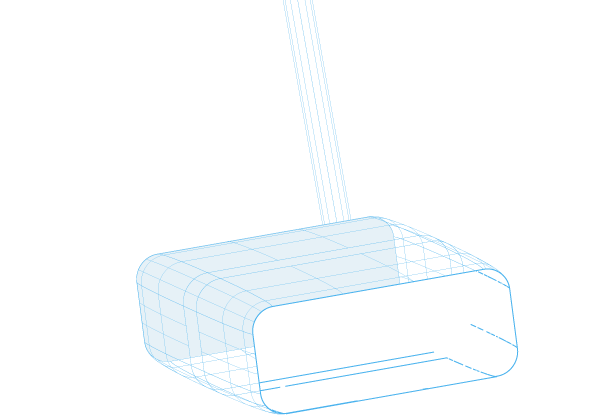
STEP-BY-STEP GUIDES
Connecting your base station to power and internet
Follow these step-by-step instructions to connect your base station
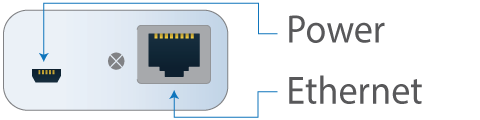
1. Connect the cables
Plug the power cable into the base station and switch on the power.
Connect the ethernet cable to the base station and plug the other end into your office network. That could be a wall socket, or directly into the switch or router.
If you need help with this step, please talk to your IT people.
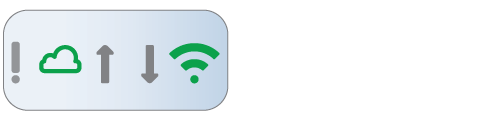
2. Check the lights
The base station will take about a minute to connect. During this time various lights on the front will flash.
If the base station connects successfully, you will eventually see two steady green lights as shown in the illustration. No other lights should be lit.
If you see this, you are ready to move onto the next step.
Troubleshooting
If you do not have two steady green lights, or other red or orange lights are showing, here are some things to try…
- Make sure the cables are plugged in correctly
- Make sure that the ethernet connection you are using is actually connected to the internet. Try plugging the cable into a computer or laptop instead to test the connection.
- Ask your IT department to open ports 80 and 6667 for both up and down traffic. These common ports are open by default on most networks, but your IT people may have restricted them for your office.
- The base station uses DHCP to acquire an IP address. IF DHCP is not enabled for your network, your IP department may have to set a static IP address.
If none of these remedies work, call us on 1300 30 33 34 and we will work it out together.
Remember that we have a Happiness Guarantee, so if we cannot get the system functioning properly for you, we will refund your money.
Need support? You'll Teamviewer
Not everyone is good with computers. And that’s OK.
If you’re stuck on something to do with one of our products, we’re here to help.
But can we suggest a product that will make things easier for both of us?
TeamViewer lets us securely log into your computer so that we can see exactly what you’re seeing.
And we can set things up for you while you watch so you can learn how to do it next time.
Once we’re finished, we log out and can’t log in again without your permission.
Best of all, Teamviewer is free.
Here’s the link…
Wireless Temperature Logger is proudly powered by WordPress